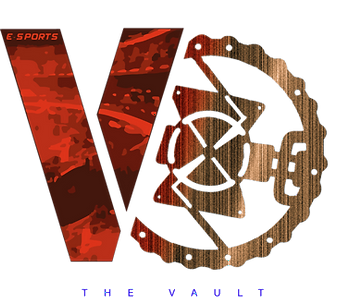Advanced Guide to CS2 Autoexec Commands: Elevate Your Gameplay
- ESPORTS Master

- Aug 31, 2024
- 3 min read
Updated: Oct 18, 2024
©2024 Dr. Brian James
Deep Dive Podcast:


Key Points
Autoexec File Usage: Autoexec.cfg in CS2 allows players to automatically execute a set of custom commands, optimizing game settings upon launch.
Performance Enhancement: Commands like fps_max 0 and cl_disable_ragdolls 1 improve game performance, particularly on older systems.
Customization: Players can tailor game settings to their preferences, including key bindings and crosshair settings.
Troubleshooting: Common issues like 'Unable to Read Autoexec File' can often be resolved by ensuring correct file placement.
Advanced Commands: Additional commands for network optimization, audio settings, and visual adjustments offer further customization.
Regular Updates: Keeping the autoexec file updated with the latest commands ensures optimal gameplay experience.
Counter-Strike 2 (CS2) offers an extensive range of customization through autoexec commands. These commands, crucial for seasoned players and novices alike, allow for the automation of settings and preferences, optimizing both performance and gameplay experience.
Understanding Autoexec in CS2
An autoexec file in CS2 is a powerful tool for personalizing game settings. Stored in a configuration file (autoexec.cfg), this file executes your custom commands each time you start CS2. This feature is particularly useful for maintaining consistent settings, such as key bindings, graphics settings, and performance tweaks.
Creating and Setting Up an Autoexec File
Navigating to the Right Folder: In your Steam library, right-click on CS2 and go to 'Manage' > 'Browse Local Files'. Navigate to Steam\steamapps\common\Counter-Strike Global Offensive\game\csgo\cfg.
File Creation: Create a new text file in this directory, naming it autoexec.cfg.
Implementing the Autoexec File: After adding your desired commands, ensure it executes by adding +exec autoexec.cfg to your CS2 launch options in Steam.
Key Autoexec Commands for Enhanced Gameplay
Performance Optimization: Use commands like fps_max 0 to uncap your frame rate, and cl_interp settings for smoother gameplay.
Personalized Customization: Set up grenade binds, adjust your crosshair settings, and optimize your ViewModel for better in-game visibility and efficiency.
Troubleshooting: If you encounter issues like 'Unable to Read Autoexec File', ensure your autoexec.cfg file is in the correct directory.
Expanding Your Autoexec Command List
Beyond basic settings, CS2's autoexec commands allow for advanced customization and optimization. Here are some additional commands to consider:
Advanced Performance Commands
cl_disable_ragdolls 1: Improves performance on older machines by disabling ragdoll physics.
vprof_off and iv_off: Disables certain profilers running in the background, potentially boosting performance on less powerful systems.
cl_updaterate 128: Increases the rate at which updates are received from the server.
Network Optimization Commands
rate 128000: This sets the maximum amount of data the game is allowed to receive from the server.
cl_cmdrate 128: Determines how many times per second your game sends updates to the server.
cl_interp_ratio 1: Adjusts the interpolation ratio, which can help in reducing lag.
Audio and Communication Commands
voice_scale 0.5: Adjusts teammate voice volume.
voice_enable 1: Toggles voice chat on or off.
Visual and Interface Commands
cl_radar_scale 0.4: Adjusts the radar size for better navigation.
hud_scaling 0.85: Scales the HUD size to your preference.
Bind Commands for Efficiency
Custom key binds for purchasing weapons, throwing grenades, or issuing commands can significantly streamline your gameplay.
Saving and Loading Configurations
You can create multiple configuration files for different purposes (like practice, competitive play) and load them as needed using the exec command in the console.
Regular Updates and Experimentation
CS2 is an ever-evolving game, and staying current with the latest commands and updates is crucial. Regularly updating your autoexec file and experimenting with different settings can help you find the perfect balance for your playstyle and system capabilities.
Summary
In summary, mastering the use of an autoexec file in Counter-Strike 2 (CS2) is essential for players looking to optimize and personalize their gaming experience. By creating and implementing an autoexec.cfg file, players can automate their preferred game settings, ensuring a consistent and efficient start to each gaming session. The guide explored key autoexec commands for performance optimization, customization, and troubleshooting, as well as advanced commands for further fine-tuning of network, audio, and visual settings. Regular updates and experimentation with these commands are recommended to stay abreast of the evolving game dynamics and to maintain peak gaming performance. With this knowledge, players can elevate their CS2 experience, tailoring the game to their individual needs and preferences.
About the author: Dr. Brian James is a hearing loss expert that writes ESPORTS guides and articles for the ESPORTS community.