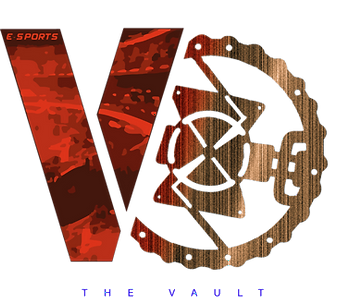Best Arc Raiders PC Settings Guide (Boost FPS & Fix Lag)
- Dr. Brian James
- Nov 11, 2025
- 21 min read
Best Arc Raiders PC Settings (2025) – Optimize FPS, Fix Lag & Stutters

Introduction
Hello Raiders! Dr. Brian James here from Vault Gaming Center. If you've started playing Arc Raiders - the new sci-fi extraction shooter built on Unreal Engine 5 - you've probably noticed how gorgeous it looks and also how intensely it can tax your PC hardware
It's tempting to max out every setting to "Epic" and marvel at the ray-traced lighting, but those epic graphics are a trap for competitive play. As one seasoned player noted, "the difference between 140 FPS and 80 FPS is the difference between winning a gunfight and losing your entire kit"
In other words, high, stable framerate is king in Arc Raiders' fast-paced battles. One stutter or spike of input lag and you're back to the lobby.
In this guide, I'll walk you through the optimal PC settings for Arc Raiders that maximize performance and FPS without sacrificing crucial visual clarity. We'll cover quick fixes for stutters and lag, the best graphics options to tweak, and some pro tips to give you a competitive edge. By the end, you'll have a lean, mean configuration that keeps Arc Raiders running silky smooth - even in heated firefights - so you can focus on dominating the battlefield.
Arc Raiders Best Settings - Quick Takeaways:
Use a mid-to-low graphics preset with key effects off: The Medium preset with Motion Blur, Depth of Field, and Ray Tracing disabled hits a sweet spot around 60-90 FPS on mid-range PCs. If you're on a low-end rig, dropping to Low settings will further boost FPS (you can always raise a few options later).
Turn off the performance killers: V-Sync should be off to eliminate added input lag. Likewise, disable Motion Blur for maximum clarity and set Ray Tracing (Global Illumination) to "Static" (off) - this single setting can boost frame rate by 30-40% on its own!
Leverage DLSS/FSR upscaling: Arc Raiders supports both NVIDIA DLSS and AMD FSR 3, which massively improve performance. Use the Balanced mode on these upscalers for the best trade-off between sharp visuals and high FPS. It gives a huge FPS boost with minimal image quality loss.
Keep input latency low: NVIDIA Reflex (or AMD Anti-Lag) is your friend - turn it ON to reduce the delay between your mouse/keyboard input and what happens on screen. Every millisecond counts in a firefight. Also, uncap your frame rate (no FPS limit) to let your GPU push as many frames as possible for smoother motion and lower input lag
Optimize your view and aim: Set your Field of View (FOV) to around 75-80 (the max is 80) for a broader peripheral vision - crucial for spotting flankers. On mouse, 800 DPI with ~75% in-game horizontal sensitivity (50% vertical) offers precise, controllable aiming. Controller players should keep aim assist on (around 80% strength for competitive play).
Trim down graphics for competitive advantage: Shadows, Foliage, Effects, Post-Processing, and Reflections should be set to Low on most systems. Not only does this boost FPS, but in the case of Foliage Low, it actually removes much of the bushes/grass that enemies could hide in, giving you a visibility edge in PvP.
Fix stutters with system tweaks: Close any unnecessary background apps (web browsers, overlays, etc.) before playing. Update your GPU drivers to the latest version - new drivers are often optimized for Arc Raiders and can instantly give +5-10 FPS in busy scenes. Also, set Windows Power Plan to High Performance to prevent CPU throttling during intense gameplay.
Choose Fullscreen or Borderless wisely: Playing in Borderless Fullscreen mode gives the convenience of quick alt-tabbing without crashing your game, and it's generally very stable. Exclusive Fullscreen might net a tiny FPS gain (a few extra frames), but most players prefer borderless for smooth multitasking. In either case, make sure Windows' fullscreen optimizations are disabled for Arc Raiders to avoid any weird frame pacing issues.
With these key points in mind, let's dive deeper into each category and get your Arc Raiders experience optimized!
Setting | Low-End (GTX 1060 / RX 580) | Mid-Range (RTX 3060 / RX 6700 XT) | High-End (RTX 4070+ / RX 7900) |
Window Mode | Borderless Fullscreen | Borderless Fullscreen | Exclusive Fullscreen or Borderless |
Resolution | 1080p | 1080p or 1440p | 1440p or 4K (performance permitting) |
V-Sync | Off | Off | Off |
Frame Cap | 120 (or Unlimited) | 144 (or Unlimited) | 240 (or Unlimited) |
Reflex/Anti-Lag | On | On | On (+Boost if stable) |
FOV | 75–80 | 80 | 80 |
Upscaling | FSR “Balanced” | DLSS/FSR “Balanced” | DLSS “Balanced” (FG only if base FPS >100) |
Ray-Traced GI | Off/Static | Off/Static | Off/Static (enable only if huge headroom) |
Textures | Medium | High | High/Epic (watch VRAM) |
Shadows | Low | Low/Medium | Medium |
Effects | Low | Low | Low/Medium |
Reflections | Low | Low | Medium |
Post-Processing | Low | Low | Low/Medium |
Foliage | Low | Low | Low (competitive visibility) |
View Distance | Medium | High | High/Epic |
Fixing Arc Raiders FPS Drops & Stutters (Pre-Game Tweaks)
Symptom | Likely Cause | Quick Fix | Where |
Sudden FPS drops in explosions | Heavy Effects/Shadows | Set Effects/Shadow = Low | In-game Graphics |
Micro-stutter while moving | HDD streaming or overlays | Install on SSD; disable Discord/Xbox overlay | Storage / App settings |
“Feels sluggish” aim | V-Sync or no Reflex | V-Sync Off, Reflex/Anti-Lag On | Display / Graphics |
Blurry image w/ upscaling | Too aggressive mode | Switch Performance → Balanced | Upscaling settings |
Rubber-banding | Network congestion | Wired Ethernet; pause downloads | Network |
Random crashes | Corrupted files / drivers | Verify files, update GPU driver | Launcher / Driver app |
Tearing at high FPS | No VRR/G-Sync/FreeSync | Enable VRR; keep V-Sync Off | Monitor / GPU panel |
Before tweaking in-game settings, it's important to ensure your PC itself is optimized to run Arc Raiders. Here are a few quick system-level fixes to eliminate FPS drops, stuttering, or hitching:
Close Background Applications: Free up your CPU and RAM by shutting down unnecessary programs. Web browsers, streaming software, Discord overlays, or even animated wallpapers can hog resources and cause stutters. Check your system tray and Task Manager for anything not needed while gaming, and close/quit them.
Update Your Graphics Drivers: Because Arc Raiders is a new title, both NVIDIA and AMD released driver updates optimized for it. Running old drivers can cause lower performance or bugs. Use GeForce Experience or AMD Adrenaline to get the latest drivers (don't rely on Windows Device Manager). Updated drivers alone can yield a noticeable FPS improvement in Arc Raiders.
Power Settings & Windows Tweaks: Switch your Windows power plan to High Performance (or Ultimate Performance on Windows 11) so your CPU/GPU aren't power-throttled mid-game. Also, disable Windows' "Enhance Pointer Precision" (mouse acceleration) for 1:1 aim precision. If you're comfortable with advanced tweaks, right-click the Arc Raiders .exe (executable), go to Compatibility, and disable Fullscreen Optimizations - this can help stabilize frame timing on some systems.
Use an SSD and Sufficient RAM: Arc Raiders loads a lot of high-quality assets. Installing the game on a fast SSD will shorten loading times and prevent texture streaming pop-ins during gameplay. Also, ensure you meet at least the recommended 16 GB of RAM. The official specs call for 12 GB minimum and 16 GB recommended - insufficient memory can cause hitching as data swaps to disk.
Network Check (for online smoothness): While not a graphics setting, remember Arc Raiders is an online extraction shooter. If you experience lag spikes that aren't FPS-related, it could be network ping. Use a wired connection if possible and close any downloads/streams in the background. (For more on network tweaks, stay tuned for our separate guide on fixing high ping in Arc Raiders.)
By taking care of these pre-game tweaks, you eliminate common causes of performance issues. Many players report that simply updating drivers and killing a Chrome browser in the background made Arc Raiders instantly feel smoother. Now, with your PC in top shape, let's fine-tune the in-game settings for maximum FPS.
Best Display & Performance Settings
Arc Raiders has a plethora of graphics options. We’ll start with the Display and basic performance settings, which lay the foundation for high FPS and low input lag. Open the Settings > Graphics > Display menu in Arc Raiders and adjust the following:
Window Mode: Set this to Borderless Fullscreen for most users. It gives you the immersion of full screen while letting you Alt+Tab without the game freaking. (If you only care about absolute max FPS and don’t multitask, you can try exclusive Fullscreen – it might grant a minor boost, but the difference is usually.)
Display Resolution: Choose your monitor’s native resolution (e.g. 1920×1080 for 1080p, 2560×1440 for 1440p). Running at native res ensures the sharpest image, which is critical for spotting distant enemies. Only consider dropping resolution as a last resort if you can’t reach playable framerates even after all other tweaks.
V-Sync: Disabled – always. V-Sync locks your FPS to your monitor refresh and can add significant input lag, which is deadly in a . Keep V-Sync off and instead rely on your monitor’s G-Sync or FreeSync tech (if available) to handle any screen . This way you get tear-free visuals without the latency that V-Sync introduces.
Frame Rate Limit: Unlimited (or set a very high cap). We want the GPU to output as many frames as possible at all. More frames = smoother motion and lower input latency. The only reason to cap FPS would be if your GPU is overheating or you want to match a specific refresh (in most cases, uncapped is optimal – let those frames fly).
NVIDIA Reflex Low Latency / AMD Anti-Lag: On. If you have an NVIDIA card, turn Reflex to Enabled (Onr. On AMD GPUs, toggle Anti-Lag to achieve a similar reduction in input. These technologies ensure your PC queues the minimal number of frames, reducing the “click-to-display” delay. In Arc Raiders, Reflex can make aiming and camera movements feel much more responsive, which can absolutely save your life in tight situations.
Field of View (FOV): 75–80. A wider FOV lets you see more of your surroundings. I run at 80 (the current max) to maximize peripheral. The default might be lower, so bump this up. Be aware extremely wide FOV can very slightly reduce performance and make targets appear a bit smaller, but around 75-80 is the sweet spot for awareness without overly distorting view. It’s worth the trade-off – you don’t want someone sneaking up on your flank because your FOV was narrow.
Example of Arc Raiders display settings: Borderless Fullscreen at native resolution, V-Sync off, Reflex Low Latency on, and FPS uncapped. These foundational settings ensure maximum responsiveness and smoothness.
Brightness/HDR: (Optional) Calibrate to your preference if you have HDR display. This won’t affect FPS, but make sure dark areas aren’t too dark. Spotting enemies in shadows is easier when your display is tuned right – you might even raise brightness a tad in competitive play.
Motion Blur: Disabled (found under Graphics settings, but mentioning here because it’s often one of the first things to turn off). Motion blur adds a cinematic effect when you turn or sprint, but it severely hinders clarity. In a fast shooter, you want crystal-clear images even during quick. Turn it off and enjoy a much crisper image while running and gunning.
Depth of Field: Disabled. This effect blurs distant objects when you aim down sights. It looks pretty in screenshots, but can obscure targets at range. Keeping it off maintains sharp vision at all distances, which is more important for.
HUD Preferences: (While not performance-related, customizing your HUD can help your gameplay too. For instance, I like a minimalist HUD so only key info is – less distraction. This is personal taste, but consider hiding non-essential HUD elements for focus.)
By configuring these core display settings, you lay a non-negotiable foundation for low-latency, high-FPS . Borderless or fullscreen, no V-Sync, Reflex on – this trio ensures that Arc Raiders is running as smoothly as possible before we even touch the fancy graphics quality sliders. Now, let’s use the real secret sauce for performance: intelligent upscaling.
Upscaling and Frame Generation: Free FPS with DLSS/FSR
GPU Family | Upscaling Method | Best Mode | Frame Generation |
NVIDIA RTX (20/30) | DLSS | Balanced | Not available |
NVIDIA RTX 40 | DLSS | Balanced | Optional: On only if native >100 FPS |
AMD Radeon (5000/6000/7000) | FSR 3 | Balanced | Optional (Fluid Motion) if native >100 FPS |
Older / Intel ARC | FSR 3 | Balanced | Usually Off |
One of the biggest performance boosters in Arc Raiders comes from its support of resolution upscaling technologies. In the Graphics settings under “Resolution Scaling Method”, you’ll find options for NVIDIA DLSS and AMD FSR 3. Regardless of your GPU brand, you have something to take advantage of here:
Enable DLSS (NVIDIA) or FSR 3 (AMD/Intel): If you have an NVIDIA RTX card, set Resolution Scaling Method to DLSS. If you’re on an AMD Radeon or older NVIDIA/Intel GPU, choose FSR 3. These tools render the game at a lower resolution internally and smartly upscale it to your target res, giving huge FPS gains with surprisingly little quality loss. Arc Raiders devs have optimized these upscalers well, so use them!
Upscaling Quality Setting: I recommend “Balanced” mode for both DLSS and FSR in Arc Raiders. In Balanced, you’ll get a substantial performance boost and a mostly sharp image – the best of both worlds for competitive play. For context:
“Quality” mode focuses on image fidelity but gives a smaller FPS boost.
“Performance” mode maximizes FPS but can introduce noticeable blurriness or artifacts.
“Balanced” is the sweet spot that still looks crisp enough for spotting targets while significantly upping your frame rate. Most players will find Balanced hits the perfect compromise.
NVIDIA DLSS Frame Generation (FG): If you own a GeForce RTX 40-series GPU, Arc Raiders also offers DLSS 3 Frame Generation – a feature that generates additional frames using AI to massively increase perceived framerate. Frame Generation is a bit of a double-edged sword: it boosts FPS a lot, but can add some input latency and occasional visual glitches. Here’s the rule of thumb I use:
If your native (no FG) FPS is already high (100+ FPS), you can enable Frame Generation safely. In this scenario, your base frame times are low, so the added “interpolated” frames make the game feel ultra-smooth without hurting the responsiveness too much.
If your native FPS is low (e.g. 60–80 FPS), it’s generally better to keep Frame Generation OFF. When base FPS is low, adding frame-gen might make the motion look smoother, but it increases latency – meaning the game feels sluggish or less responsive, which is bad for aiming. In competitive play, I often leave FG off to prioritize consistent, low-latency frames.
AMD FSR 3 Frame Generation: AMD’s FSR 3 also has a frame-generation component (Fluid Motion Frames) that can work on various GPU brands. If you’re not on NVIDIA but have the option for “Frame Generation” with FSR, the same logic applies – use it if you’re already comfortably above ~100 FPS to boost visuals, but avoid it if you’re on the edge of playability.
To summarize, turn on DLSS/FSR upscaling in Balanced mode no matter what card you have – it’s basically free FPS. For frame generation (available on latest GPUs), use your discretion based on current performance. With upscaling active, you should see a huge jump in framerate. Many mid-range systems that struggled at native 1440p/High can jump from, say, 50–60 FPS up to 90+ FPS with DLSS or FSR enabled, which is game-changing.
Now that we’ve supercharged your frame output, let’s fine-tune the graphics quality settings themselves to trim any remaining fat.
Best Graphics Quality Settings for Arc Raiders
This is where we cut the fat from the “Epic” presets and optimize Arc Raiders’ visuals for performance and clarity. Under Settings > Graphics > Quality, you’ll find various options that control the detail level of shadows, textures, effects, etc.
Setting | FPS Impact | Clarity/Competitiveness | Recommendation |
Ray-Traced GI | Very High | Low in combat | Disable (Static/Off) |
Foliage | Medium | High (spot enemies) | Low |
Shadows | Medium | Medium (readability) | Low/Medium |
Motion Blur | Low–Med | Hurts clarity | Off |
Depth of Field | Low–Med | Hurts clarity | Off |
Effects | Med–High (in fights) | Medium | Low |
Reflections | Med | Low | Low |
Textures | Low (VRAM-bound) | High (crisp silhouettes) | High (if VRAM allows) |
View Distance | Med | Medium–High (pop-in) | High (drop if needed) |
Upscaling (DLSS/FSR) | Big FPS gain | Minor quality tradeoff | Balanced |
Frame Generation | Cosmetic FPS gain | Can add latency | Use only if base FPS >100 |
We’ll go through the important ones and set them for an ideal competitive experience:
Overall Quality Preset: Start with either Medium or Low. Arc Raiders is surprisingly well-optimized on Medium – many mid-range PCs can run Medium and stay in a smooth 60–90 FPS range. If you have a high-end GPU (above the official recommended RTX 2070), you might even push some things higher. But to play it safe (and for low-end machines), the Low preset ensures maximum fps. We’ll manually adjust a few settings from there.
Ray Tracing (NVIDIA RTX Global Illumination): Off/Static. This is the single biggest performance killer in Arc Raiders. The game’s ray-traced global illumination is beautiful but brutally heavy on the GPU. Switching Global Illumination to “Static” essentially turns off ray tracing and instead uses the game’s baked lighting. You can immediately gain on the order of 30–40% higher FPS just from this change alone, and honestly the game still looks great without the fancy GI. This is non-negotiable for high FPS – turn off ray tracing.
Shadows: Low (or Medium). Shadow quality has a big impact on performance and also on visibility. On the highest setting, shadows can make dark areas too dark and tank your FPS. Low or Medium shadows are ideal: you still get essential tactical information (you can see the shadow of an enemy around a corner on Low just fine) but at a fraction of the performance cost of High/Epic. I typically use Low for the maximum frames and better clarity in dim areasrivalsector.com.
Foliage: Low. This is huge for competitive play. Setting foliage to Low drastically reduces the amount of tall grass, bushes, and miscellaneous ground clutter rendered. Not only does this give you more FPS, but it means if an enemy is hiding in vegetation, you might actually see them when they think they’re concealed. On High, that bush might exist and hide a sniper; on Low, that bush might be mostly gone on your screen. Until the developers implement some kind of foliage rendering parity, running Foliage on Low is meta for PVP – it’s practically an exploit to your advantage, and it helps performance too. Win-win.
Textures: Medium or High (depending on your VRAM). Texture quality affects the sharpness of surfaces and character models. The good news is, textures are not very GPU-intensive for FPS – they mainly use VRAM. If your graphics card has enough VRAM (4GB+ for Medium, 6-8GB+ for High), feel free to keep textures on High for a crisp look. It won’t significantly drag down your frame rate like other settings do. In fact, Overgear’s guide suggests keeping textures at least at Medium to maintain clear player silhouettes at distance. So don’t sacrifice textures too much; low textures can make it oddly harder to identify targets. I usually set this to High on my rig and it’s fine.
View Distance: High (or Medium). This controls how far out objects are rendered at full detail. Epic view distance can slightly sharpen distant scenery but comes with diminishing returns in gameplay. High is generally the sweet spot – it prevents noticeable pop-in of enemies or cover, without the extra burden of Ultra/Epic. If you’re struggling for FPS, Medium could work, but be cautious: too low and you might see trees or objects popping into existence late, which can be distracting.
Effects: Low. This setting affects the quality of explosions, smoke, muzzle flashes, and particles. During intense fights, high-quality effects can tank your FPS right when you need it most. On Low, you still see all the important effects, they just might be less fancy. Crucially, your frame rate stays steadier when grenades go off or when multiple abilities are used at once. I strongly recommend Low here to avoid sudden slowdowns in combat.
Post-Processing: Low. Post-processing includes a bunch of subtle visual enhancements (ambient occlusion, bloom, lens flares, color grading, etc.). While they make the game look a bit more cinematic, they also add visual clutter and consume resources. Setting this to Low will turn off many of those extra flourishes. The upside is a cleaner image that may actually help you focus on targets better (no overly strong blooms or glowing lights), plus a few extra FPS gained. It’s a small but nice tweak for competitive play.
Anti-Aliasing: Low or Medium. Arc Raiders likely uses Temporal AA which blends frames to reduce jaggies. On Low, edges might be a bit rough, but you gain a touch of performance. On Medium, you get smoother edges with minimal performance hit. I’d say experiment – if you hate jagged edges, keep it Medium; if you want every frame possible and don’t mind a bit of aliasing, Low is okay. (Note: using DLSS/FSR also helps anti-aliasing naturally, so even on Low AA, the upscaler will clean up some jaggies).
Reflections: Low. Reflections (probably screen-space reflections) are costly, similar to ray tracing lite. High reflections can cut frames and aren’t critical for gameplay. Low will make puddles and metals a bit less shiny or accurate, but you likely won’t notice in the heat of battle. It’s a free performance boost to keep this low.
Global Illumination Resolution: Low. This setting ties into the ray tracing setting above. Since we set RTX GI to Static (off), we also put GI resolution to Low to ensure we’re not wasting any resources on lighting quality that we’re not even using. It won’t visibly change anything once ray tracing is off, but it guarantees we save as much performance as possible.
Tuning Arc Raiders graphics settings for performance: key options like FOV ~75, Motion Blur Off, and RTX Global Illumination set to “Static” (ray tracing disabled) will significantly boost FPS. In the “Quality” tab, use Low settings for foliage, shadows, effects, post-processing, and reflections to maximize competitive visibility and frame rates.
After applying these settings, restart the game to ensure all changes take effect properly (especially when toggling big features like DLSS or ray tracing, a restart can help). Now, jump into a match or the practice range and observe the difference. You should see a much higher frame rate and smoother overall experience. Anecdotally, players who followed these tweaks report going from sub-60 FPS with stutters to a rock-solid 100+ FPS in Arc Raiders.
The game will still look good even at these reduced settings – Unreal Engine 5 on Medium/Low is equivalent to many older games on high. And most importantly, you’ll be able to react and aim without your PC holding you back. No more dying because of a frame hitch when an explosion goes off!
Before we conclude, let’s touch on a couple of control settings that can further enhance your gameplay on PC.
Bonus: Controls & Aim Settings for Precision
Optimizing graphics is half the battle; you should also ensure your controls are tuned for accuracy. Arc Raiders being a shooter means aiming is critical, and small tweaks here can improve your performance:
Mouse DPI & Sensitivity: A good rule is to use a moderate DPI setting like 800 DPI on your gaming mouse, and then set your in-game sensitivity to around 75% (horizontal) and 50% (vertical). This combination provides a nice balance of fast turning and precise fine-aim. The vertical sens being a bit lower helps with recoil control since you’ll have finer movement when pulling down to compensate for kick. Of course, adjust to personal preference, but avoid extremely high DPI/sens – they can make your aim jittery. Consistency is key.
Mouse Acceleration: Make sure this stays off (both in Windows as mentioned earlier and in-game if Arc Raiders has a setting). You want linear, predictable aim. Any form of acceleration can throw off muscle memory.
Controller Settings (if using a gamepad on PC): Arc Raiders does support controllers and comes with Aim Assist enabled by default when a controller is detected. If you play with a controller, keep that Aim Assist on – it will help you stay on target. The strength of aim assist can be tweaked; many players feel around 80% aim assist strength is ideal for competitive balance (it gives help without feeling too sticky). You could use 100% aim assist for solo or casual play if you want maximum help locking on. Also, consider using a Linear or Exponential response curve based on your preference – Overgear’s guide suggests a Linear curve for predictable stick input. Lastly, tune the controller sensitivity to something comfortable (start medium and adjust). Just like with mouse, avoid super high sensitivity that might make you overshoot targets.
Keybindings & HUD: Ensure your keybinds are comfortable and consider binding the “Holster Weapon” key (5 by default) because running with your weapon holstered actually makes you sprint faster in Arc Raiders – useful for moving between cover quickly. Little things like that can improve your gameplay experience.
Now your control setup is just as finely tuned as your graphics. You should feel a noticeable difference in how snappy and responsive Arc Raiders feels with these changes – from camera movement to aiming and firing.
Alright, we’ve covered PC tweaks, display settings, graphics quality, and controls. Let’s wrap up everything we’ve learned.
Audio & Controls – Quick Starters
Category | Setting | Value |
Audio | Dynamic Range / “Night Mode” | On (footsteps pop) |
Audio | Music | 0–30% (don’t mask cues) |
Voice | Voice Chat | Push-to-Talk |
Mouse | DPI | ~800 |
Mouse | Sensitivity | ~75% H / 50% V (tune) |
Mouse | Acceleration | Off (Windows & in-game) |
Controller | Aim Assist Strength | ~80% (comp play) |
Controller | Deadzones | Low as possible w/o drift |
Dr. Brian James’ Preset | Value |
1080p Borderless | V-Sync Off, FPS Unlimited, Reflex On |
FOV 80 | Motion Blur Off, DoF Off |
DLSS/FSR Balanced | Frame Gen Off (unless base >100 FPS) |
Ray-Traced GI Static/Off | Textures High, Shadows/Effects/Reflections Low |
Foliage Low | View Distance High, Post-Processing Low |
SSD install | Close overlays; latest GPU driver |
Conclusion: Dominate Arc Raiders with Smooth Performance
By now, we’ve transformed Arc Raiders from a punishing hardware test into a highly optimized, smooth experience. We took the gorgeous but demanding “Epic” settings and stripped them down to a lean, high-FPS configuration built for winning fights. Remember, graphics don’t win games – reaction time and clarity do. With our settings, you’re getting the best of both: the game still looks plenty good, but more importantly it feels responsive and fluid.
To recap the most impactful changes we made:
Turn off Ray Tracing – it’s beautiful, but not worth the massive FPS hit in competitive play. Static lighting is the way to go.
Drop Foliage (and other heavy options) to Low – gain performance and remove visual obstacles like dense bushes.
Disable Motion Blur, Depth of Field, and V-Sync – you’ll get a clearer picture and minimal input lag.
Use DLSS/FSR (Balanced) – enjoy huge framerate boosts without sacrificing much image quality.
Crank up that FOV – see the entire battlefield and catch threats on your periphery with FOV 80.
Enable Reflex/Anti-Lag – every millisecond saved in input responsiveness counts in a firefight.
With these settings, your PC is now a finely tuned Arc Raiders machine. Go ahead and drop into the next raid – you’ll immediately notice the high, stable FPS when sprinting across the map or trading fire with other squads. No more deadly stutters or frustrating lag when the action heats up. It’s all smooth sailing (and shooting) from here!
Feel free to adjust minor things to your taste (maybe you want slightly higher textures, or you found Medium Shadows acceptable on your rig, etc.). The key is that you now understand which settings impact performance the most and how to balance them. Optimizing Arc Raiders can yield up to 20–30% higher FPS with barely any visual loss, which can be the difference between a choppy and a seamless experience.
Good luck out there, Raider! With your game optimized and running like a dream, it’s time to focus on your tactics and aim, because your hardware won’t be holding you back anymore. If you found these tips useful, be sure to share this guide with your fellow Arc Raiders or drop a comment about what worked best for you. Now go forth and dominate the battlefield with your newfound competitive edge!
Frequently Asked Questions (FAQ)
What are the best graphics settings for Arc Raiders on a mid-range PC?
For a mid-range system, the ideal setup is to use the Medium graphics preset with a few tweaks: turn off Motion Blur, Depth of Field, and Ray Tracing. This will typically keep Arc Raiders running around 60–90 FPS with sharp visuals on mid-level hardware. Medium gives a good balance, and disabling those heavy effects ensures smooth performance.
Does Arc Raiders support DLSS or FSR for better performance?
Yes – Arc Raiders supports both NVIDIA DLSS and AMD FSR 3 upscaling technologies. You can enable them in the graphics settings. For most GPUs, using the Balanced mode on DLSS/FSR offers the best mix of visual clarity and higher FPS. It’s a great way to boost performance without drastically lowering image quality.
What Field of View (FOV) setting works best in Arc Raiders?
The consensus is to use a wider FOV for competitive play. Set FOV to 80, which is the current maximum in Arc Raiders. This provides a broader peripheral vision, helping you track enemies better in PvP and team fights. The default might be lower, so cranking it to 80 can be advantageous.
How do I reduce input lag in Arc Raiders?
To minimize input lag, turn off V-Sync and enable NVIDIA Reflex or AMD Anti-Lag in the settings. V-Sync off removes the added frame buffering that causes latency, and Reflex/Anti-Lag actively reduce the delay between your input and the game’s response. The result is more responsive aiming and camera movement.
Should I play Arc Raiders in Fullscreen or Borderless mode?
Borderless Windowed mode is generally recommended for convenience – it’s quicker and more stable when alt-tabbing out to other programs. Exclusive Fullscreen can yield a tiny bit more FPS (and is slightly better for very low-end systems trying to eke out performance), but the difference is minor. Most players prefer Borderless for the seamless experience, and it still delivers great performance.
What mouse DPI and sensitivity are ideal for Arc Raiders?
A good starting point is around 800 DPI for your mouse. In Arc Raiders’ settings, combine that with roughly 75% horizontal sensitivity and 50% vertical sensitivity. This gives you precise and smooth aim control (the lower vertical sens helps with recoil control). Of course, you can adjust to what feels comfortable, but avoid extreme sensitivities as they can hurt your accuracy.
Does Arc Raiders have aim assist for controllers on PC?
Yes. If you play Arc Raiders with a controller on PC, aim assist is enabled by default. It will help your reticle stick to targets to a degree. For competitive play, it’s suggested to set aim assist around 80% strength – this gives a helpful nudge without completely doing the work for you. For casual play or PvE, 100% aim assist is fine if you prefer maximum assistance.
How can I increase FPS in Arc Raiders without losing too much quality?
The best way is to turn down or off the most demanding settings while keeping others moderate. Lower Shadows to Low, Post-Processing to Low, and disable Motion Blur, then enable DLSS/FSR on Balanced mode for a big boost. These changes can increase FPS by 20–30% with minimal noticeable hit to visual quality. Essentially, you’re removing fluff like extra shadows and blur that don’t affect gameplay, and using smart upscaling to maintain image clarity.
Is V-Sync worth keeping on in Arc Raiders?
No – it’s generally better to keep V-Sync off in Arc Raiders. V-Sync can eliminate screen tearing but it does so by locking framerate and adding input lag, which isn’t worth it in a responsive shooter. If you have a G-Sync or FreeSync monitor, those technologies will handle tearing much more effectively without introducing lag. So turn V-Sync off and enjoy lower latency gameplay.
What’s the best setup for competitive play in Arc Raiders?
For competitive PvP, you want a configuration that maximizes performance, clarity, and responsiveness. The ideal setup would be: 1080p resolution (for high frame rates), 80 FOV, V-Sync off, Reflex/Anti-Lag on, medium-to-low graphics with no ray tracing or motion blur, and perhaps a brightly colored crosshair for visibility. This combo ensures you’re getting high FPS, low input lag, and clear visuals. It’s all about being able to see your opponent quickly and take the shot without your hardware slowing you down.
Run the Arc, Raiders! With these settings, you’re technically equipped to outgun and outplay the competition. See you out there in the field – good luck and have fun!