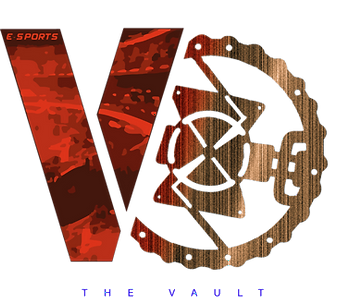Guide to Enhancing FPS in CS2Counter-Strike 2 (CS2)
- ESPORTS Master
- Oct 3, 2023
- 2 min read

Counter-Strike 2 (CS2) has recently been released and has quickly become one of the most popular video games globally. While many players are enjoying the new features and changes in CS2, some are facing challenges with the game's Frames Per Second (FPS). This guide aims to provide solutions for those looking to boost their FPS in CS2.
1. The Current FPS Situation in CS2:
After its recent launch, CS2 has been the talk of the gaming community. However, some players have reported reduced frame rates on various maps. This isn't a significant concern for those with high-end PCs, but it can be problematic for players using older or less powerful devices. While the most straightforward solution might be to upgrade to a new PC, not everyone has the budget for that. Hence, this guide will offer alternative methods to enhance your gaming experience.
2. Update Your GPU Drivers:
Before diving into game-specific tweaks, ensure you have the latest GPU drivers installed. Companies like Nvidia frequently release updates tailored for new games, ensuring optimal performance. While there are specialized GPU optimization tools available, it's recommended only for those who are tech-savvy and confident about their skills.
3. Close Unnecessary Applications:
To maximize your PC's performance while playing CS2, close any unnecessary applications. This allows your computer to allocate more resources to the game, potentially improving your FPS.
4. CS2 Launch Options & Commands:
After ensuring your PC is optimized, you can tweak CS2's launch options. Access these through your Steam Game Library:
Use -vulkan if you're experiencing significant FPS drops.
Add -high to prioritize CS2's performance.
The -vulkan option can be particularly beneficial for those using Intel GPUs. However, its effectiveness might vary based on individual PC configurations. Additionally, within the game, enable the developer console in the settings. Once activated, you can use commands like fps_max 0 to unlock your game's FPS potential.
5. In-Game Settings Adjustments:
To further enhance your FPS:
Set Display Mode to Fullscreen.
Match the Refresh Rate to your monitor's capability.
Use your monitor's native resolution, unless you have a specific preference.
6. Advanced Video Settings:
For optimal FPS, visit the "Advanced Video" tab in CS2 settings. Turn off the V-Sync option and adjust other settings based on your PC's capabilities. Tools like Nvidia GeForce Experience can also help optimize game settings for the best performance.
Conclusion:
In addition to the above steps, players with NVIDIA or AMD GPUs can make further adjustments through their respective control panels. For NVIDIA users, navigate to "Manage 3D Settings" and select maximum performance in the "Power management mode" after choosing the CS2 executable. This can help achieve the best gaming experience.